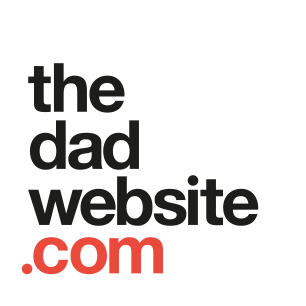How To Set Your Phone to ‘Do Not Disturb While Driving’
Distracted driving has long been an issue, and despite all the warnings, the tighter laws and the berating from those with a voice, it’s become a permanent fixture in global car-accident fatalities alongside speeding, alcohol consumption and driver fatigue.
One way to minimise distractions – and avoid the risk of a heavy fine or car accident – is to set up ‘Do Not Disturb’ on your phone. (Screaming kids we can’t do much about though, I’m afraid.)
Australian car insurance firm Budget Direct have unveiled a how-to guide to manually and automatically update your phone with this setting. (The following is for iOS devices; for Android devices, click here and then click the ‘How to turn on Do Not Disturb While Driving on Android’ within the red banner.)
How to turn on Do Not Disturb While Driving (automatically, via sensors)
The Do Not Disturb While Driving feature is activated when your iPhone senses driving motion. (If you’re a passenger, tap the Do Not Disturb notification on the Lock screen, then tap I’m Not Driving.)
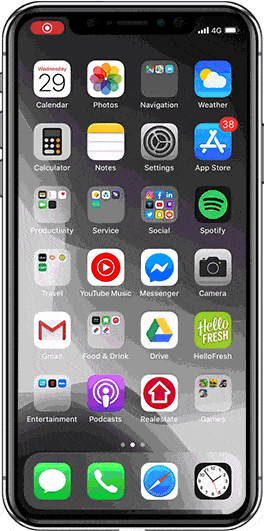
- Tap: Settings
- Tap: Do Not Disturb
- Find: Do Not Disturb While Driving
Tap: Activate - Tap: Automatically
How to turn on Do Not Disturb While Driving (automatically, via Bluetooth)
When your iPhone connects to your car’s Bluetooth, Do Not Disturb While Driving is activated — if you’ve selected the When Connected to Car Bluetooth option. You can also Activate with CarPlay (if your car supports it).
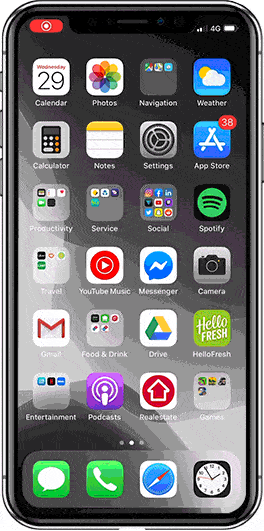
- Tap: Settings
- Tap: Do Not Disturb
- Find: Do Not Disturb While Driving
Tap: Activate - Tap: When Connected to Car Bluetooth
How to turn on Do Not Disturb While Driving (manually, via your iPhone’s Control Centre)
Once you’ve added Do Not Disturb While Driving to your Control Centre for quick access, you can swipe your screen and tap the car icon to turn the feature on (before getting into your car) or off (after you’ve finished driving). If you have an iPhone X or later, you swipe from the top-right corner of your screen. If you have an iPhone 8 or earlier, you swipe up from the bottom of your screen.
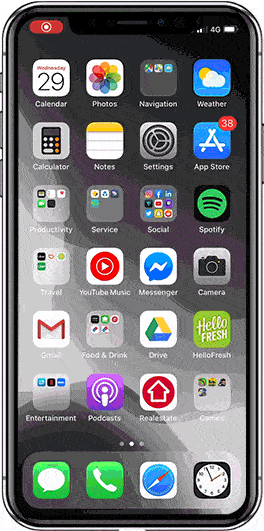
- Tap: Settings
- Tap: Control Centre
- Tap: Customise Controls
- Tap: Do Not Disturb While Driving
- To toggle Do Not Disturb While Driving swipe up and tap the Do Not Disturb While Driving icon
The penalty for using a mobile phone while driving can differ by state. Click here to for the fine amount and reduction of demerit points in your state.